
Adjudicating the OCF-23
Learn how to approve, partially approve, or decline an OCF-23.
In the OCF-23, the information submitted by the facility is displayed in Tabs 1-4 and can be reviewed by clicking through the tabs or reviewing a PDF of the submitted form. A PDF of the form can be generated by clicking on the ‘Print’ button at the top of the screen. When you are ready to mark and adjudication decision on the form, approval decisions are made in Tab 3.
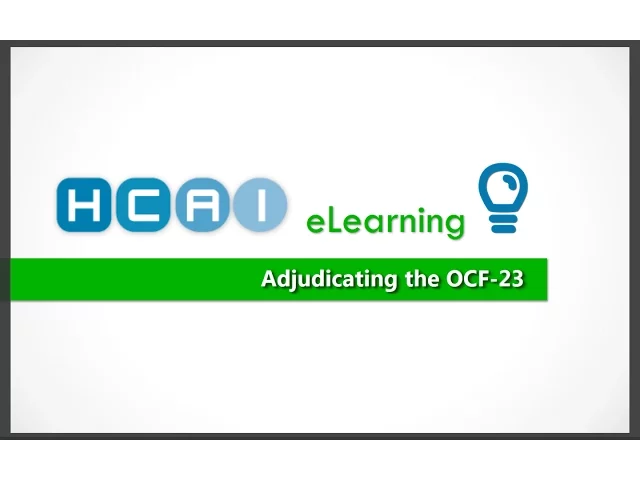
Continue reading for step-by-step guides on submitting your decision for an OCF-23 in HCAI.
Approving an OCF-23
To record an approval on an OCF-23 in HCAI:
Scroll to Tab 3.
Scroll to the ‘Signature of Insurer’ section. This section contains fields to confirm whether the Insurer requires the applicant’s signature and whether the policy was in force at the time of the accident. Adjusters are required to enter ‘Yes’ or ‘No’ to both questions (View Screenshot).
Press the ‘Submit’ button.
The screen will refresh and a message will confirm that the document has been responded to.
Declining an OCF-23
To mark your adjudication decision as ‘Do Not Approve’ on an OCF-23 in HCAI:
Scroll to Tab 3.
Scroll to the ‘Signature of Insurer’ section. This section contains fields to confirm whether the Insurer requires the applicant’s signature and whether the policy was in force at the time of the accident. Adjusters are required to enter ‘Yes’ or ‘No’ to both questions (View Screenshot).
Press the ‘Do Not Approve’ button.
The screen will refresh and a message will confirm that the document has been declined.
Adjuster Reason Codes
When an adjuster wishes to decline a form or line item, he or she must select an appropriate ‘Reason Code’ from the list of available codes. It is important that this reason code accurately reflect the reason for their decision.
Reason codes provide valuable statistical information that informs your organization and the industry about the reasons why forms are declined.
When you arrive at the ‘Reason Code Look Up’ screen, you will see a list of codes. By default, all reason codes appear and the list will shorten as you select from the available filters.
Adjusters are encouraged to refrain from using the ‘Other’ code, when possible. This is because the freeform text next to this code cannot be collected or analyzed for privacy reasons.
If you have questions about which codes to use, please speak to a manager at your organization for direction.
For a complete list of reason codes, review the Adjuster Reason Codes Quick Start Guide PDF.

